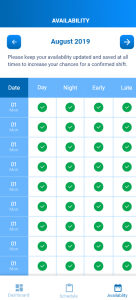V4U Ingress is a digital platform for employees to dynamically manage their shifts and stay up to date with their schedule Using the app, Employees can:
- Manage your shift
- Manage your availability
- Keep your profile updated
How to use our Mobile and Web App
V4U Ingress is a digital platform for employees to dynamically manage their shifts and stay up to date with their schedule Using the app, Employees can:
In order for you to access the V4U Ingress app, you should be a registered employee with V4U Care Limited UK. Upon registration, you will be provided information about the login process for using the Web App
To install the web app, we would request you download the app from App or Play Store by searching for “V4U Ingress Employee”
You can use the URL: http://ingress.v4ucarelimited.co.uk/ to login to the App.
Navigate to My Profile Page
You will have the option to update your password and then click on the Update button.
This will update your profile with a new password
My Profile page will display your profile information with V4U Care. You will have the ability to update the following information
While if you desire to update any other information like training, licenses, experience, etc… please get in touch with the V4U Care admin to update your profile
If you have forgotten or lost your password, Use the Lost Password link in the Login screen to navigate to the Reset Password page.
Your password has now been updated successfully.
In the Available Shifts page, you will see the following details about Shifts that are available for your specific roles in your area.
Shift ID, Customer Name, County, Day, Date, Role, Shift Type, Start time and End time.
This table will display all the shifts that you are eligible to Propose and all the shifts that you have already proposed.
In the Confirmed Shifts Screen, you will be able to Shifts by a specific date, Client and Shift Type.
In the Table of available shifts, you will have a Propose Button against each shift. Based on your preferences you can Propose for a shift
For shifts that you have already proposed you will have the option to cancel your proposal but Clicking on Cancel button against the proposed shift. Your proposal for this shift will be canceled.
If you wish to re-apply you can click on propose again.
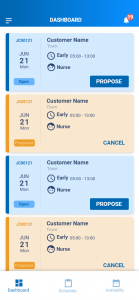
Once you have been Confirmed for a shift, you will receive an email of confirmation and you will also be able to see some information in the Ingress App by navigating Confirmed Shifts page from the menu.
This page will also act as your Shift schedule where you can see details about the shift.
You will see – Shift ID, Customer Name, County, Day, Date, Role, Shift Type, Start time and End time.
In the Confirmed Shifts Screen, you will be able to Shifts by a specific date, Client and Shift Type.
V4U Ingress recommends employees to avoid canceling confirmed shifts as much as possible as if offers a lot of operational and logistical challenges.
In an unavoidable situation, Kindly contact V4U Care at the earliest possible to cancel your shift. V4U Care will guide your cancellation process.
Contact Number: 01935410388 / 07901243796
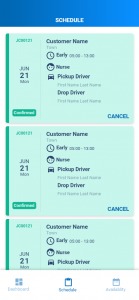
V4U Ingress receives hundreds of proposals every day. V4U Care manually assigns employees to Shifts by considering several factors. The most important being your availability.
Each time V4U Care assigns you a shift, they need to confirm your availability before allocating you for a particular shift. Add Availability screen helps them achieve this.
You will be able to update your availability at any point in time for up to four months. By default, you would be marked as available on all days across all shifts( DAY, NIGHT, EARLY or LATE).
Navigate to Home – > Availability page.
As a best practice, please ensure that you check your availability at least every week.
Good Luck!